Health Portal & Healow™ App

The Health Portal is a secure tool that lets you communicate with your doctor and care team, securely and safely view health records and information, any time, 24 hours a day from a computer or smart phone/tablet with the Healow App. You will be able to use personal data, access your appointments, lab results and vitals, request medication refills and participate in virtual visits with TeleVisit.
Using the secure portal you will be able to:
- View upcoming appointments
- Communicate and message with your doctor and care team
- Review referral history and lab results
- Request medication refills and appointments
- Access visit summaries and personal health record
- Update your personal information
- Connect with your care team from home with a TeleVisit, chat functionality available
- Share access with a caregiver
How do I sign up?
Our center staff offer patients access to the Health Portal upon patient registration. Patients will receive a welcome email after they provide us their email. The email will have the subject line:
Portal login information from your doctor's office
It will include:
- Health Portal URL: https://health.healow.com/PatientHealthPortal
- Directions on setting up your account
- After setting up your account, visit the Health Portal to download the free Healow App for mobile use
- Find us using our unique practice code on the Healow app: FAFJAD
If you have questions or need access, please call our center and a member of our team will assist you in getting a username and password.
I have an email address
That’s great, please share with your medical center so they can place it in your patient records.
I don’t have an email address
An email address is required to have electronic access to your medical information via the Health Portal.
Health portal and Healow™ app tutorials
This video will help you navigate the Health Portal:
This video will help you navigate the Healow™ App:
All patients are eligible to enroll with an email address and to sign the General Consent form. You will receive a welcome email and a print out of your sign-on credentials (username and temporary password) before leaving the office.
If you are in our center registering for the health portal you will be provided a print out of your username and temporary password by the center staff after web enabling you in our system.
If you are trying to access the Health Portal from home, you will need to call our Health Portal Hotline at 864-465-6259 and answer several questions to verify your identity. Once you have answered the patient validation questions you will receive an email with information about your username and password.
Yes, a member of our center staff can change your username for you.
If you forgot your username and you have signed in at least once, you can retrieve your username through the Health Portal.
1. Click the Health Portal link below
https://health.healow.com/PatientHealthPortal
2. Once you have landed on the Health Portal home page, click on ‘Trouble logging in’ under the password field:
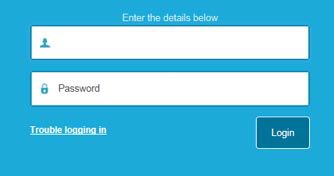
The ‘Account Recovery Help’ screen Appears.
3. Select ‘Forgot username and click ‘Next’.
4. In the 'Username Recovery Help’ screen, enter your email address and click ‘Next’. You will receive a confirmation message indicating that you will receive an email to assist you with resetting your username.
Return to the Health Portal home page and follow the emailed instructions to reset your username.
You will receive a temporary password at the time of registration. The temporary password will need to be replaced when you activate your account.
If you forgot your password and you have signed in at least once, you can retrieve your password through the Health Portal.
1. Click The Health Portal link below
https://health.healow.com/PatientHealthPortal
2. Once you have landed on the Health Portal home page, click on ‘Trouble logging in’ under the password field:
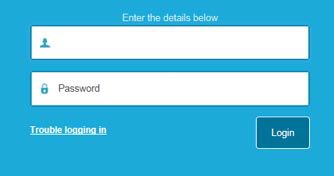
The ‘Account Recovery Help’ screen Appears.
3. Select the ‘Forgot Password’ option and click ‘Next’.
4. In the ‘Password Recovery Help’ screen enter your username and click ‘Submit’. You will receive a confirmation message indicating that you will receive an email to assist you with resetting your password.
Return to the Health Portal home page and follow the emailed instructions to reset your password.
One of the consents you must agree to is our vendor consent. My Health Information (patient portal) is powered by a vendor called eClinicalWeb, LLC (“ECW”). This consent outlines the Terms of Use Agreement (“Terms of Use” or “Agreement”) defines the terms and conditions under which ECW makes the Site available. The second is a medical center practice consent: addressing issues and policies of the practice in exchanging information with patients electronically. It is important to have your permission to communicate with you via the Health Portal, it’s another way to protect your patient information.
Yes, you can submit changes through the portal under My Account > Personal Information.
Lab results will be available on the Health Portal. However, we recommend that you speak to your primary care physician and medical team to answer all your questions.

